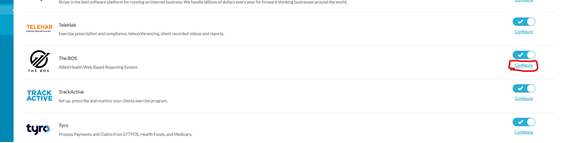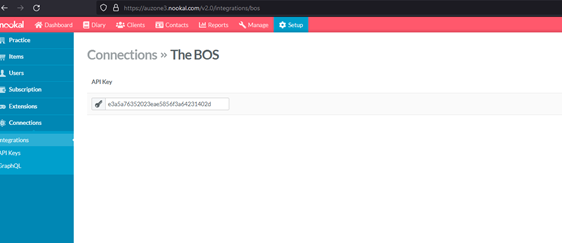How to get a Nookal API key
This information is based on the official instructions from nookal. If these instructions are out of date, please refer to the official instructions.
API keys are very powerful, they can potentially enable full access to all of your business information. Please make sure you reviewed the API key safety tips to ensure you aren't putting your business at risk.
Nookal-specificNookal NotesIntegration and API Keys
The preferred method is to use the key generated by Nookals The BOS Integration.
If this doesn't work for you then an alternative is to use a Nookal API key.
Method 1: Nookal Integration
- Go to Setup > Connections > Integrations
- Find 'The BOS' and tick the integration to enable it.
- Click 'configure' to get the API key
- Copy and paste this key into the appropriate field in The BOS
Method 2: API Key
Only use this if Method 1 isn't working.
You can't generate a key for "all locations", you must just tick each location. This means that if you add a new location to Nookal you will need to find the existing API key in nookal settings and edit it to include the new location.
Generating a Nookal API Key
- Go to Setup > Connections > API Keys.
- Click Generate API Key.
- Select the appropriate Locations that this API Key will have access to.
- Toggle the Status switch to enable the API Key.
- Enter a descriptive Note about what app or service is using this key such as 'The BOS'.
- Click on the Save Changes button.
- Copy and paste the API Key into the appropriate field on the connecting app.
Removing a Nookal API Key
- Go to Setup > Connections > API Keys.
- Toggle the Status switch for the appropriate API Key to Key Disabled.
- Click on the Save Changes button.